Scheduling and Managing Merchandise Delivery
You are now in the last phase of the leasing process with your customer. It is time to get the customer their merchandise.
The lease agreement has been signed and the initial payment has been made; it is time to schedule the delivery of the customer’s merchandise. The information in this article will show you how to complete delivery for customers taking their merchandise with them at the time of leasing or schedule merchandise delivery for a future date and then complete that delivery.
Table of Contents
- Set Delivery Date for Same Day Delivery
- Set Delivery Date for a Future Delivery
- Manage and Update Deliveries
- Next Steps
Set Delivery Date for Same Day Delivery
If the customer is taking the merchandise with them after they complete and sign the lease agreement, the Set Delivery Date section still needs to be completed. This will confirm that the customer has the merchandise and allow for the lease to be funded.
The Set Delivery Date page defaults to today’s date and the employee’s name who initially started the lease. If anything has changed, you can edit the employee's name via the dropdown. To move forward, click Mark as Delivered.
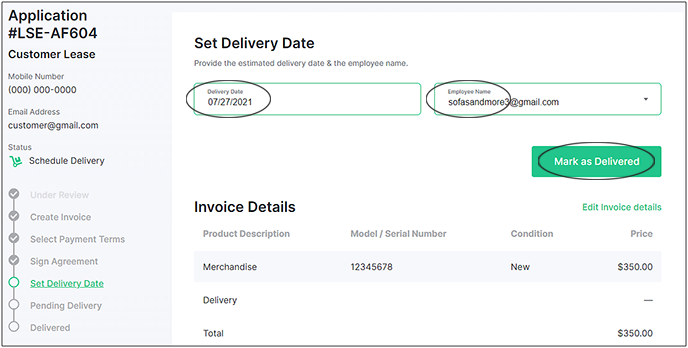
After clicking Mark as Delivered, a pop-up confirmation message will appear asking if you are sure you want to mark the merchandise as delivered. Marking merchandise as delivered will complete the lease process on your end. Click Mark as Delivered again to proceed.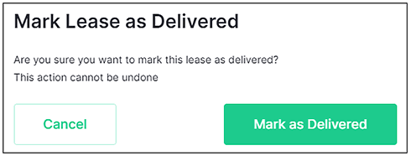
The lease is now complete, and a summary of the lease details is provided. From here you can click View Agreement to see the customer’s lease agreement or Download Agreement if you would like to save and/or print the customer’s lease agreement. And most importantly, the customer can now take their merchandise and you will be scheduled for funding for this lease.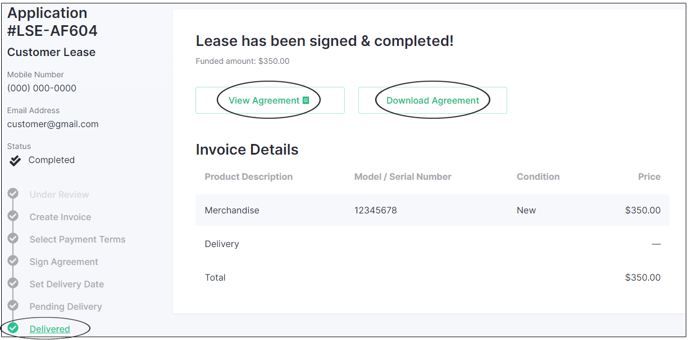
Set Delivery Date for Future Delivery
If the customer will not be taking the merchandise home with them on the same day they sign the lease, you will need to set a delivery date in the future.
On the Set Delivery Date page, enter the date when you plan to complete delivery of all the customer’s merchandise. We recommend checking with the customer to confirm they will be available to accept the merchandise on the planned delivery date. The Employee Name defaults to whoever initially started the lease and can be adjusted as needed.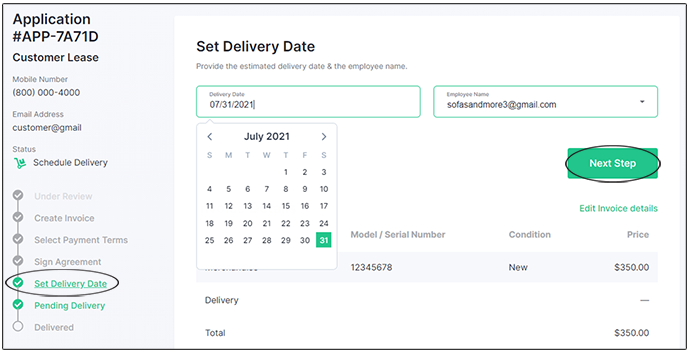
When you select a future date for delivery, the Mark as Delivered button will update to say Next Step. When you are ready, click Next Step to move on to the Pending Delivery page.
The Pending Delivery page lists the scheduled delivery date at the top and provides a summary of the lease details on the rest of the page. Additionally, you can click View Agreement to see the customer’s lease agreement or Download Agreement if you would like to save and/or print the customer’s lease agreement. And as you’ll read about in the next section, this page also has an Update Delivery button.
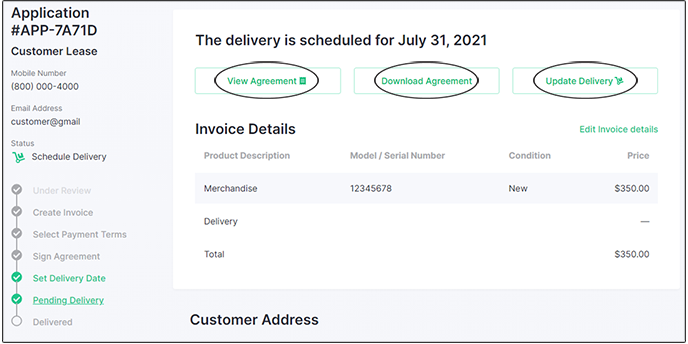
Note: If a delivery date is not set, the lease status will remain in Set Delivery Date on the merchant dashboard.
Manage and Update Deliveries
After a delivery has been completed, or if a delivery date needs to be updated, you will need to return to the customer's account and either mark the merchandise as delivered or update the delivery date.
To open a specific customer’s account, go to the Merchant Dashboard and enter the customer’s name, application ID, or phone number (just numbers, no dashes or parentheses) into the search bar. When the account is shown under Applications, go to the far right column labeled Next Action and click on Awaiting Delivery.
Note: To find all accounts in Pending Delivery status, click the Confirm Delivery checkbox on the left side of the Applications table.
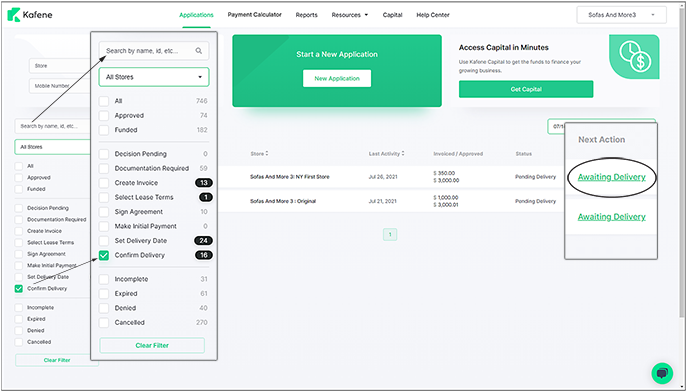
If a customer’s merchandise has been delivered, click on Update Delivery, make sure that the date and employee are correct and click the Mark as Delivered button. If you need to update the delivery date for a customer, click on Update Delivery, enter the new delivery date and click Next Step.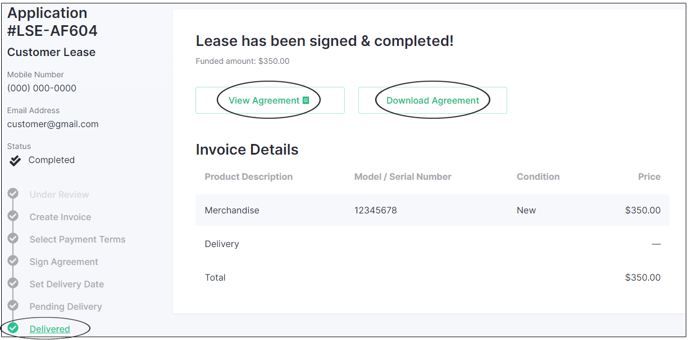
Next Steps
Once delivery has been completed on either the same day or a future date, the lease will be marked as Delivered and it will be scheduled for funding to your merchant account.